Custom Icons for List View in Dynamics 365
Visualization is always helpful when it comes to identifying and highlight set of data. With the new feature provided by Microsoft in Dynamics 365, it is possible to display list views with Icons or any kind of graphical representation to make the desired data stand out.
Here are the steps to follow.
In my example, I want to display indicators for active accounts list according to their membership statuses in Green (Current), Grey (Dropped) and Blue (Prospective).
Therefore, things which we need are:
Step1:
First, we will need some images to store in Web Resources for icons. I have used 16*16 pixel .png format images. So, I have used three images and stored them in the Web Resources in my Solution.

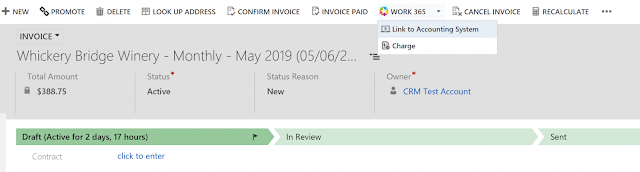
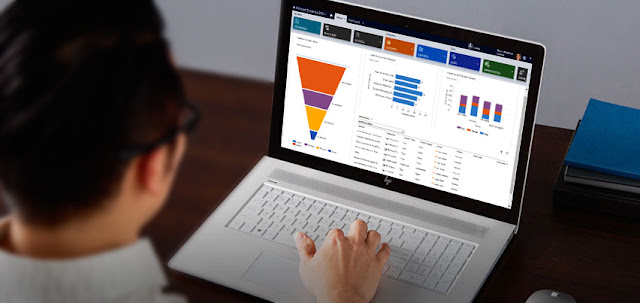
Comments
Post a Comment